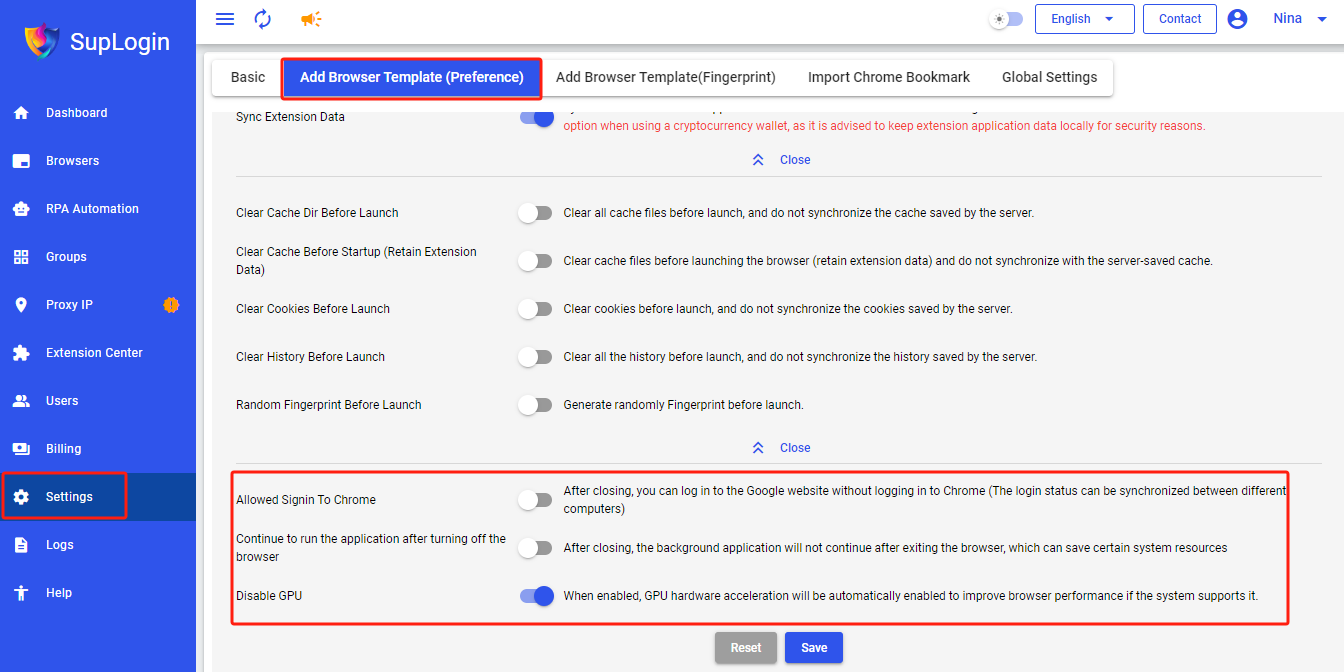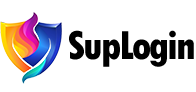-
Brief
-
Quick Start
-
Fingerprint Introduction
-
Basic
-
Preference
- Workbench
- Abort image
- Abort video autoplay/Payload
- Mute audio
- Disable translate pop-up
- Disable autofill pop-up
- Disable website notifications
- Disable website clipboard access
- Stop opening while net error
- Stop opening when IP changes
- Cease access for changed IP location
- Sync tabs/ cookies/ IndexedDB/ local Storage
- Sync bookmarks/ saved autofill/ history/ extension Data
- Clear cache dir before launch
- Clear cache before startup (Retain extension data)
- Clear cookies before launch
- Clear history before launch
- Random fingerprint before launch
- Allowed signin to Chrome
- Continue to run the application after turning off the browser
- Disable GPU
-
Fingerprint
- Random fingerprint
- Kernel version
- Device
- OS
- OS version
- Browser version
- UA/User Agent
- Language/ Display language
- Time zone
- WebRTC
- Ignore HTTPS certificate errors
- Geolocation
- Window size
- Resolution
- DevicePixelRatio
- Fonts
- Canvas
- WebGL Image
- WebGL Metadata
- WebGL Vendor/ Renderer
- AudioContext
- Speech Voices
- Do Not Track
- ClientRects
- Device name/ MAC address
- Port scanning protection/Port scanning white list
- SSL fingerprint
- Custom plugins
- Hardware concurrency
- Device memory
-
-
Browsers
- Create browser
- Batch import browsers
- Batch create browsers
- Batch update browsers
- Batch update / import browser cookies
- Batch open selected browser
- Clone selected browser
- Set selected browser as favorite
- Batch export browsers
- Batch export cookie
- Batch edit browser
- Batch close browser
- Batch reopen browser
- Share browser to users
- Transfer browser to users
- Password verification for sharing/transferring browser
- Clear browser cache
- Delete selected browser
- Delete selected browser to recycle bin
- Permanently delete selecte browser
- Password verification for permanently deleting browser
- Advanced search
- View mine/favorite/opened browser
- View shared/transferred browser
- View browser by group
- Share management
- Customize columns
-
Recycle Bin
-
Groups
-
Proxy IP
-
Extension Center
-
Users
-
Account Securiy
-
FAQs
-
Getting Started
- What are the main features of the software?
- Does it support a trial?
- Can multiple users use it simultaneously?
- Which platforms does SupLogin support?
- How to ensure multi-account isolation?
- How many browsers can be opened on one computer?
- Does the SupLogin provide proxy IP?
- How to choose the proxy IP format?
- Does it support downloading and installing apps?
- Can SupLogin be used on a mobile phone?
- How to check the current subscription and expiration date?
-
Issues
- Batch import browser failure
- Failed to import cookies?
- Why does the browser crash and fail to open?
- Browser webpage not opening or is stuck?
- Proxy failure when opening the browser?
- What if there is an IP detection mismatch?
- How to change/ add users?
- How to detect the local network?
- How to change group?
- How to set multiple default homepages?
- Will the browser be deleted if the subscription expires?
-
Master Tutorial
- How to custom fonts?
- How to change UserAgent (UA) version?
- How to batch edit browser configurations?
- How to batch edit the browser kernel version?
- How to use auto paste delay?
- How to edit browser remark?
- How to batch edit browser group?
- How to import bookmarks to browser?
- How to set latitude and longitude/change geolocation?
- Does it support webpage translation?
- How to add plugins/extensions to the browser?
- How to abort image in the browser?
- How to abort video autoplay/payload in the browser?
- How to mute audio in the browser?
- How to set browser window to start maximized?
- How to quickly restore all tabs from the previous session?
- How to set headless mode?
- How to set up a proxy IP blacklist to save proxy traffic?
- How to autofill username and password for each browser?
- Is the browser data stored locally or in the cloud?
- How to sync cache and cookie data to another computer?
- Data not synced when transferring the browser?
- How to change the browser cache directory?
- How to clear browser cache?
- How to enable automatic login when the client opens?
- How to distinguish different browsers in the taskbar?
- How to quickly restore a minimized browser?
- How to change user's permissions?
- How to add SupLogin to Windows Security Center?
-
-
RPA Guide
- What is RPA?
- How to design a workflow task?
- What are the types of RPA tasks?
- How to create an RPA task?
- How to set task concurrency?
- How to enable/disable RPA tasks?
- How to update the RPA task?
- How to modify the bound browser?
- How to stop the RPA task?
- How to delete the RPA task?
- How to view the logs of RPA task?
- RPA tips
-
Settings
-
Logs
-
Billing
-
-
Add browser template (Preference)
When creating a new browser, the corresponding properties will default to the preferred values. Modifying these values will not change any existing browser properties and does not support Local API usage.
1. Workbench: You can choose "Local Page" or "Disable", which can save data.
2. Abort Image: When enabled, you can set the KB value to block image loading, saving data. (It is recommended to set to 10KB to prevent image verification from failing; 0KB will block all images.)
3. Abort Video Autoplay/Payload: When enabled, video auto-play and preloading will be blocked. Non-standard formats may not be effective.
4. Mute Audio: When enabled, all videos or audio will play in mute mode (they will play normally but with the sound off).
5. Disable Translate Pop-up: When enabled, the browser will not automatically show the Google Translate pop-up.
6. Disable Autofill Pop-up: When enabled, the password save prompt will no longer pop up.
7. Disable Website Notification: When enabled, message notification pop-ups from websites will not appear.
8. Disbable Website Clipboard Access: When enabled, all websites will be prevented from accessing clipboard content, enhancing security.
9. Stop opening While Net Error: When enabled, if the network is unavailable due to proxy or other reasons, the browser will not open.
10. Stop opening While IP Changes: When enabled, if the current IP differs from the IP used during the last browser opening, the browser will not open.
11. Cease Acess for Changed IP Location: When enabled, if the country/region associated with the current IP differs from the country/region used during the last browser opening, the browser will not open.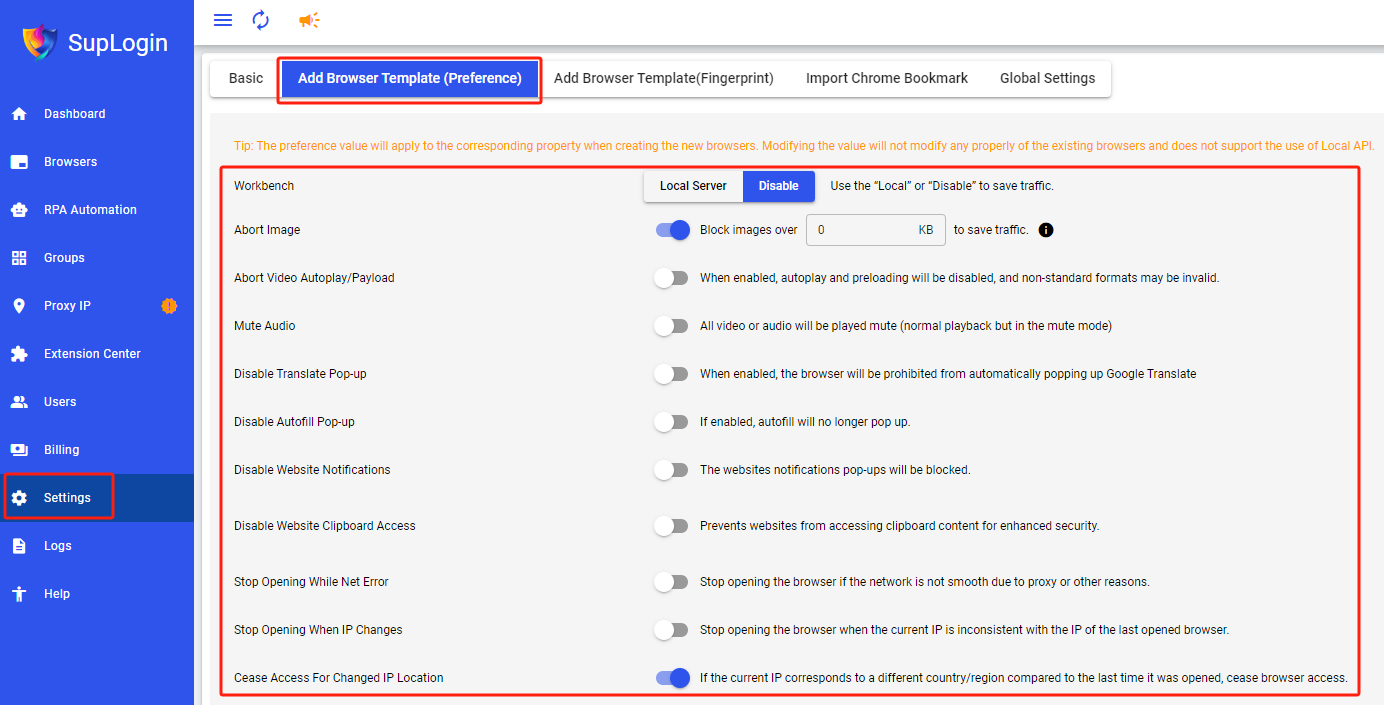
Sync Settings:
1. Sync Tabs: When enabled, syncs the tabs currently open in the browser.
2. Sync Cookies: When enabled, syncs browser cookies to maintain login states.
3. Sync IndexedDB: When enabled, syncs IndexedDB data, as some sites use IndexedDB to assist cookies.
4. Sync Local Storage: When enabled, syncs Local Storage data, as some sites use Local Storage to store login information.
5. Sync Bookmarks: When enabled, syncs browser bookmarks.
6. Sync Saved Usernames and Passwords: When enabled, syncs saved usernames and passwords in the browser.
7. Sync History: When enabled, syncs the browser's browsing history.
8. Sync Extension Data: When enabled, syncs the extension app data for that browser, maintaining the login state of the extension apps. (It is not recommended to enable this option when using cryptocurrency wallets; it is advised to keep extension app data locally.)
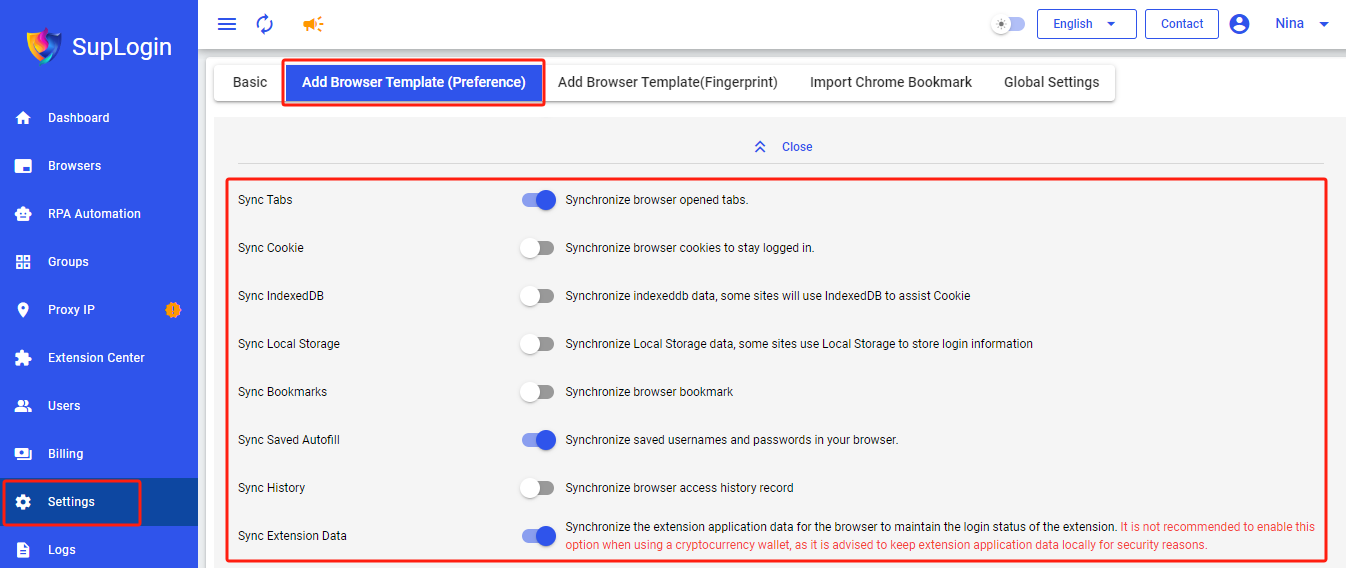
Startup Settings:
1. Clear Cache Dir Before Launch: When enabled, deletes all cache files before launching the browser, and does not sync the server-side cache.
2. Clear Cache Before Startup (Retain Extension Data): When enabled, deletes cache files before launching the browser (keeps extension data), and does not sync the server-side cache.
3. Clear Cookies Before Launch: When enabled, deletes all cookies before launching the browser, and does not sync the server-side cookies.
4. Clear History Before Launch: When enabled, deletes all browsing history before launching the browser, and does not sync the server-side history.
5. Random Fingerprint Before Launch: When enabled, randomizes the fingerprint every time the browser is launched.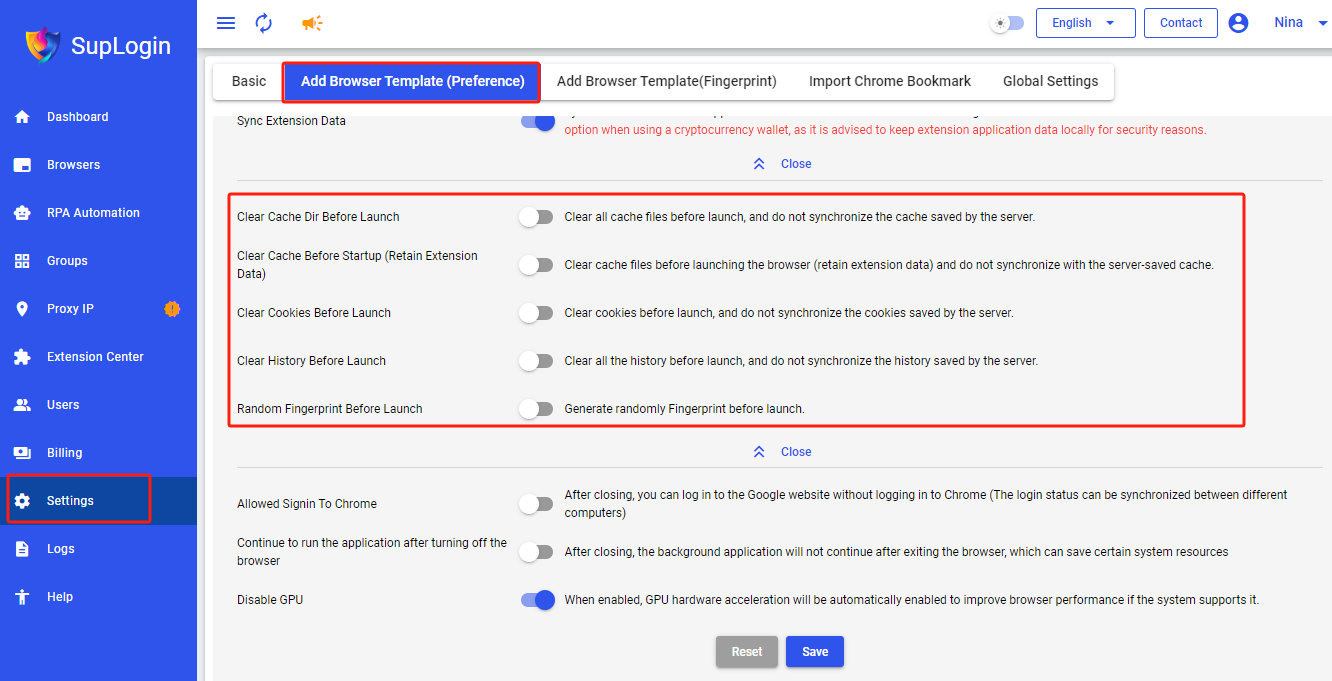
Other Settings:
1. Allow Signin to Chrome: When disabled, you can log in to Google sites like Gmail without logging into Chrome (and sync Gmail and other Google site login states between different computers).
2. Continue to run the application after tuning off the Browser: When disabled, apps will not continue running in the background after the browser is closed, saving system resources.
3. Disable GPU: When enabled, GPU hardware acceleration is automatically activated if supported by the system, improving browser performance.